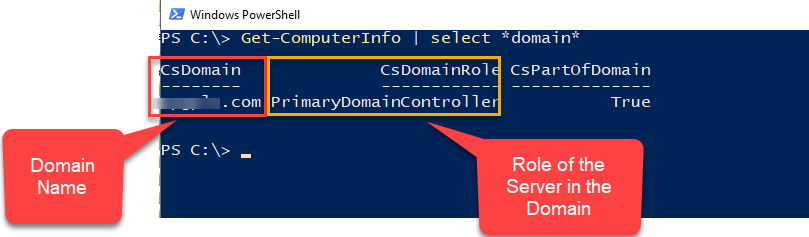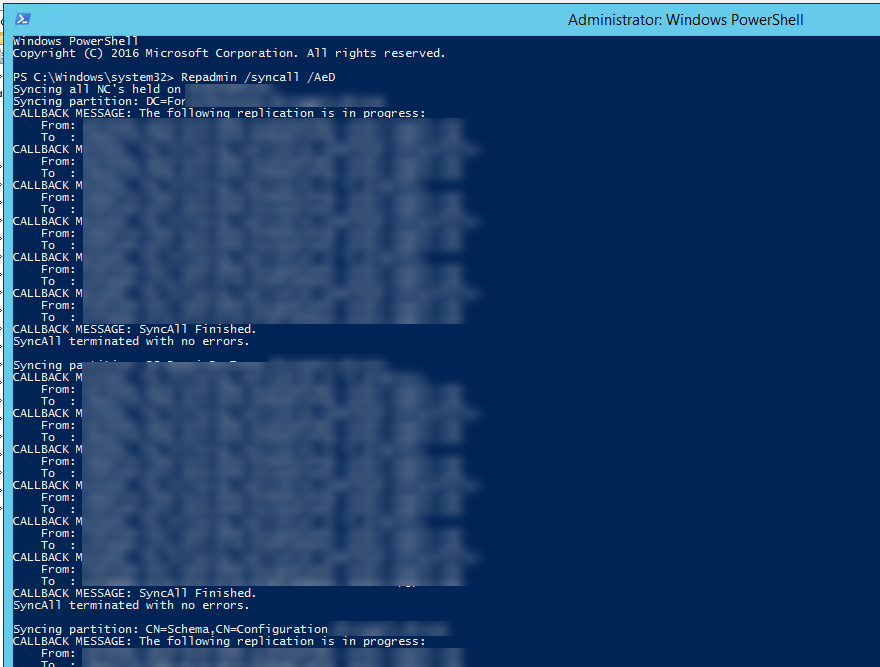A third-party server answers the 'Root Domain' call, and it should not be returning a 401 for Autodiscover calls. This caused Outlook to believe that it needed to authenticate, and as a result, it ended up prompting me after the cached credentials failed.
Outlook's Credential Prompts when access exchange online archives
A third-party server answers the 'Root Domain' call, and it should not be returning a 401 for Autodiscover calls. This caused Outlook to believe that it needed to authenticate, and as a result, it ended up prompting me after the cached credentials failed.
Azure AD Connect Profile Sequence
What are the steps involved if you have many AD DS environments configured to sync via AAD Connect (of MIM for that matter) and you need to run just one of them manually?
Run the profiles in the below sequence:
Delta Import - AD
Delta Import - WAAD
Delta Sync - AD
Delta Sync - WAAD
Export - WAAD
Export - AD
Check if a computer is part of a domain or not (and which Active Directory Domain)
Alternatively, you can also do a right click on the My Computer folder > Properties > Advanced.
A quicker way of getting to the information (while also finding more helpful information about the computers is to use Get-ComputerInfo cmdlet. You can use it like:
For personal machines (not joined to any domains) it will show up under the csdomain as WORKGROUP and CsPartOfDomain as FALSE
For domain joined machines, these parameters will show the name of the domain it is joined to. Also, you can note which type of the server it is (e.g. Memberserver, DomainController, PimaryDomainController etc.) under the CsDomainRole
How to Force Active Directory replication between Domain Controllers
By Default, the domain controllers in an Active Directory Domain sync ~15 minutes. The time to finish the replication itself may be as short as a few seconds to several minutes depending on the size of the Forest, Number of Domain Controllers, their physical location, and the type of connectivity between the sites.
Sometimes, you make a change in one of the DCs and then have to wait for it to synchronize to other domain controllers. If you don't want to wait for long, how do you force the sync to see the change replicate immediately in all your DCs, or the particular DC you are on?
There is a cool & nifty cmdline utility called REPADMIN which can be your friend. It lets you do an on-demand sync of AD objects to, and from your domain controllers. It is the same utility that we often use to detect and troubleshoot AD replication issues in your environments. Here's how you can use it.
The tool is quite rich and has many ways of use. You can supply the right parameter and flags to do a variety of actions. I'd show you how to use it to do an on-demand sync to or from DCs in two modes: Pull and Push.
#1 PULL Mode i.e. A change made in another DC needs to sync to this DC (where the cmd is run)
Open elevated CMD or PowerShell i.e. Run as Administrator on your DC and run the following:
Repadmin /syncall /AeD
This cmdlet will Pull the changes it detects on other available DCs to the DC where its run. Pull is the AD's default way of syncing.
The output should look similar.
# 2 PUSH Mode i.e. A change made on your DC (where the cmd is run) and want to immediately push it to other DCs
Open elevated CMD or PowerShell i.e. Run as Administrator on your DC and run the following:
Repadmin /syncall /APeD
In the above cmdlet, A, e, D and P are flags you specify to the repadmin utility.
A = All Partitions
e = Enterprise (Cross Site)
D = Identify servers by distinguished name in messages.
P = Push
How to Export Microsoft 365 users to CSV by domains via PowerShell
This one is simple, yet something comes my way occasionally. So here's the simplest way of identifying all users using a domains in your Azure AD Tenant / Microsoft 365.
You can get a report of all users using a domain using the
below cmdlets. You will be prompted to specify the domain name when you run.
Repeat the script if you have to search multiple domains.
Connect-msolservice
$domainname = read-host "Enter the domain name to get users
for"
$domain_users= Get-Msoluser -DomainName $domainname -all| Where-Object {
$_.UserPrincipalName -like "*$domainname"}
Write-host "Found $($domain_users.count) users in this
domain."
$domain_users | select
DisplayName,FirstName,LastName,UsageLocation,UserPrincipalName,Islicensed,@{L =
"ProxyAddresses"; E = { $_.ProxyAddresses -join ";"}} |
Export-csv .\MSOL_Users.csv -notypeinformation -Append
# Find Users by domain (UPN only)
Connect-msolservice
$domainname = read-host "Enter the domain name to get users
for"
$domain_users= Get-Msoluser -DomainName $domainname -all| Where-Object {
$_.UserPrincipalName -like "*$domainname"}
Write-host "Found $($domain_users.count) users in this
domain."
$domain_users | select
DisplayName,FirstName,LastName,UsageLocation,UserPrincipalName,Islicensed,@{L =
"ProxyAddresses"; E = { $_.ProxyAddresses -join ";"}} |
Export-csv .\MSOL_Users-UPN-only.csv -notypeinformation -Append
Bulk update ProxyAddresses in AD using UserPrincipalName | Set-Aduser
A colleague asked for help in updating proxy addresses for multiple users in the local AD. Easy to guess, PowerShell was the answer for bulk changes. Challenge was they only had UPNs or UserPrincipalName and ProxyAddresses available with them which made it slightly non-standard.
Typically, the scripts you run in the AD use 'sAMAccountName' to identify the users uniquely. They didn't have it. And we did not want to run multiple other processes to get sAMAccountName for all the UPNs.
On a side note, it is quite a straight-forward task to update attributes for multiple users in the Active Directory using PowerShell. Most attributes can be manipulated easily, however updating ProxyAddresses can be a challenge. This is because it is a multi-valued attribute capable of holding different values.
So, is it possible to update ProxyAddresses for users in bulk using PowerShell with starting with just the UPNs? Yes - just follow the below mentioned steps. If you already have a list of users and the proxy addresses you want to set for them, go straight to step 4. :)
# Step 1: Get a list of users to change. Save the file as C:\Temp\UserList.csv
# Checking Preview of the CSV File in PowerShell
Set-Location C:\temp
Import-Csv UserList.csv
# Step 2: Check current ProxyAddresses - GET ONLY (Optional step) | Save CSV
Import-Csv UserList.csv | ForEach {
Get-ADUser -Filter "UserPrincipalName -eq '$($_.UserPrincipalName)'" -Properties SamAccountNAme, ProxyAddresses, UserPrincipalName `
| Select-Object UserPrincipalName, SamAccountNAme, @{L = "ProxyAddresses"; E = { $_.ProxyAddresses -join ";"}} `
| Export-Csv -Path C:\Temp\CurrentProxyAddresses.csv -NoTypeInformation -Append
}
# Step 3: Edit the exported file with desired changes to the CSV file. Save it as "BulkUpdateProxyAddresses.csv" Use Notepad or Excel to edit it.
# Step 4: See preview of the new file
Import-Csv BulkUpdateProxyAddresses.csv
# Step 5: Set ProxyAddresses according to file - REPLACE Mode
Import-Csv BulkUpdateProxyAddresses.csv | ForEach {
Get-ADUser -Filter "UserPrincipalName -eq '$($_.UserPrincipalName)'" -Properties SamAccountNAme, ProxyAddresses, UserPrincipalName `
| Set-ADUser -Replace @{ProxyAddresses= $($_.ProxyAddresses -split ";") } `
}
# Step 6: Finally, see the change in local AD and or cmdlet used in step 2 (Remember to use a different filename this time e.g. CurrentProxyAddresses-UPDATED.csv )
Import-Csv UserList.csv | ForEach {
Get-ADUser -Filter "UserPrincipalName -eq '$($_.UserPrincipalName)'" -Properties SamAccountNAme, ProxyAddresses, UserPrincipalName `
| Select-Object UserPrincipalName, SamAccountNAme, @{L = "ProxyAddresses"; E = { $_.ProxyAddresses -join ";"}} `
| Export-Csv -Path C:\Temp\CurrentProxyAddresses-UPDATED.csv -NoTypeInformation -Append
}
How to change UPNs in Active Directory and Office 365 in bulk with PowerShell Script
What is UserPrincipalName?
The UserPrincipalName attribute value
is the Azure AD username for the user accounts.
A UPN consists of a UPN prefix (the
user account name) and a UPN suffix (a DNS domain name). The prefix is joined
with the suffix using the "@" symbol.
For example,
"someone@example.com". A UPN must be unique among all security
principal objects within a directory forest.
The UPN is used by Azure AD to allow
users to sign-in. The UPN that a user can use, depends on whether the domain
has been verified. If the domain has been verified, then a user with that
suffix will be allowed to sign-in to Azure AD.
Important:
UPN in Azure AD is unique across the
Azure AD Tenant and no two users can have the same UPN.
UPN for the users syncs only once via
directory sync process (MIM and Azure AD Connect). Subsequent changes to UPN
attribute for any users must be repeated in the Azure AD / Office 365
separately via GUI or PowerShell.
How to find UPNs for users in Office 365?
To get a list of the users with their UPNs, you can connect to Office 365 via PowerShell using M365 admin accounts and run the following cmdlets.
Import-Module MSONLINE
Connect-MSOLSERVICE
Get-msoluser -All | Select-Object DisplayName, FirstName, LastName, UsageLocation, UserPrincipalName, UserType, @{L = "ProxyAddresses"; E = { $_.ProxyAddresses -join ";"}} | Export-Csv -Path E:\Temp\MSOL_Users_25OCT2021.csv -NoTypeInformation
The script generates the following output file ‘E:\Temp\MSOL_Users_25OCT202.csv’. The cmdlets assume ‘E:\Temp\’ directory exists, and the user has ‘write’ access to the location. You can change this path to suit your preferences.
To check a single user, just run one simple cmdlet (after connecting to PowerShell):
Get-msoluser -UserPrincipalName <username> | Select-Object DisplayName, FirstName, LastName, PreferredLanguage, UsageLocation, UserPrincipalName
How to Change UPN for users
Changing UPN for users synced from the local AD is a two-step process. Changes done to UPN in the local AD cannot be synced automatically to the cloud via directory synchronization services like Microsoft Identity Manager or Azure AD Connect.
- Change the UPN in the local AD
- Change the UPN in the Azure AD
Step 1: Change the UPN in the local AD
Changing UPN in the Local AD is can
be done from AD management tools such as Active Directory Administration
Center, Active Directory Users and Computers (dsa.msc) or ADSI Edit.
Changing Single user:
To change a single user, update the AD
attribute via the GUI tools or PowerShell.
To change multiple uses at once, PowerShell
is recommended.
· Note: Following the change in
the local AD, continue to step 2 to make change in the Azure AD too. If the
users you are changing are ‘in-cloud’, skip directly to step 2.
Changing multiple users (in bulk): There are multiple methods
are doing this in bulk. Two have been included for this guide.
Method 1: By CSV file
1. Prepare CSV file of users
in the below format. Save the file as ‘Change-UPN-AD-Users.csv’. You can use any other file name. Just remember
to use it in the next step if you change it.
Example CSV format:
|
SamAccountName |
NewUserprincipalname |
|
sandeep.verma |
Sandeep.verma.NEWUPN@domain.com |
2. Type the following and hit enter when completed:
Import-Module
ActiveDirectory
Import-Csv .\Change-UPN-AD-Users.csv | foreach-object {
Write-host “Changing UPN for user $($_.SamAccountName) to $($_.NewUserPrincipalName)”
-Foregroundcolor Cyan
Set-ADUser -identity $_.SamAccountName -userprincipalname
$_.Newuserprincipalname }
3. Verify by GUI or
PowerShell.
Import-Csv .\Change-UPN-AD-Users.csv |
foreach-object {Get-ADUser -identity $_.SamAccountName | Select SamAccountName,
UserPrincipalName
Method 2: By OU
You can also make changes to UPNs at
OU level i.e. all users in the OU you select will get changed to a new domain
name you specify. For example, all users un the test OU ‘TestOU’ have
‘vermasandeep.local’ as the UPN suffix and need to be changed to the UPN suffix ‘vermasandeep.in’.
1. Open PowerShell ISE with
appropriate admin permissions.
2. Type the following and hit
enter when completed (change $ou and $server as your OU and Server names):
$oldSuffix = "vermasandeep.local"
$newSuffix = "vermasandeep.in"
$ou = "OU = TestOU, DC=VERMASANDEEP,
DC=local"
$server = "DCM1"
Get-ADUser -SearchBase $ou -filter * |
ForEach-Object {
$newUpn =
$_.UserPrincipalName.Replace($oldSuffix,$newSuffix)
$_ | Set-ADUser -server $server -UserPrincipalName
$newUpn
}
Note: $oldSuffix represents the old domain
UPN suffix. $newSuffix represents the new UPN suffix. $ou represents the search
path in which and IT professional can use a specific OU or an entire domain.
3. Verify by GUI or
PowerShell.
$ou =
"OU=TestOU,DC=VERMASANDEEP,DC=local"
Get-ADUser
-SearchBase $ou -filter * | Select SamAccountName, UserPrincipalName
Step 2: Change the UPN in the Azure AD
To change a single user’s UPN in the
Azure AD, you can use the following cmdet.
Import-Module MSONLINE
Connect-MSOLSERVICE
Set-MsolUserPrincipalName -UserPrincipalName <Current UPN>
-NewUserPrincipalName <New UPN>
For bulk changes, below mentioned
PowerShell script is recommended.
1. Prepare CSV file of users
in the below format. Save the file as ‘Change-UPN-AzureAD-Users.csv’. You can use any other file name. Just remember to use it in the next
step if you change it.
Example CSV format:
|
SamAccountName |
NewUserprincipalName |
|
sandeep.verma |
Sandeep.verma.NEWUPN@domain.com |
2. Type
the following and hit enter when completed:
Import-Module MSONLINE
Connect-MSOLSERVICE
Import-Csv .\Change-UPN-AzureAD-Users.csv | foreach-object {
Write-host “Changing UPN for user $($_.UserPrincipalName) to $($_.NewUserPrincipalName)”
-Foregroundcolor Cyan
Set-MsolUserPrincipalName -UserPrincipalName $_.UserPrincipalName -NewUserPrincipalName $_.NewUserPrincipalName }
3. Verify by GUI or
PowerShell.
Import-Csv .\Change-UPN-AD-Users.csv |
foreach-object {Get-ADUser -identity $_.SamAccountName | Select SamAccountName,
UserPrincipalName
Note:
If you try changing the UPN from a
managed domain to a federated domain, the following error will appear.
Set-MsolUserPrincipalName : You must provide a
required property: Parameter name: FederatedUser.SourceAnchor
If you have such a scenario, leave a comment for help.
Checking
results
Once the script
above has been run successfully, use the following PowerShell cmdlets to check
the new UPNs.
Import-Module MSONLINE
Connect-MSOLSERVICE
Get-msoluser -All | Select-Object DisplayName, FirstName, LastName, UsageLocation, UserPrincipalName, UserType, @{L = "ProxyAddresses"; E = { $_.ProxyAddresses -join ";"}} | Export-Csv -Path E:\Temp\MSOL_Users_25OCT2021.csv -NoTypeInformation
Skype for Business Online PowerShell connections are blocked
Issue:
You as a Global Admin or Skype for business Admin or Teams Administrator cannot connect to Skype for Business PowerShell Module. The Error that appears is as follows:
New-PSSession : [admin0a.online.lync.com] Processing data from remote server admin0a.online.lync.com failed with the
following error message: Skype for Business Online PowerShell connections are blocked.
Cause
Microsoft has discontinued the Skype for Business Online PowerShell module and you cannot download the old powershell module anymore. If you have the module already installed on your machine and you try to connect to the service, you get the above mentioned error.
Teams administrator were notified through Message center post (MC244740, dated March 16, 2021; MC250940, dated April 16 2021) about this change.
Solution
You can update the Microsoft Teams PowerShell on the machine and use it to connect the online service using PowerShell.
# Open PowerShell as an Administrator, and use update-module cmdlet.
Update-Module MicrosoftTeams
Once Updated, you can connect to Microsoft Teams using the Connect-MicrosoftTeams CmdletConnect-MicrosoftTeams
Add members to Teams without Welcome Messages
To DISABLE the welcome message, just use this parameter on the individual Teams or Unified Group " UnifiedGroupWelcomeMessageEnable"
You'd need to be connected to Exchange Online module via PowerShell for it to work.
Set-UnifiedGroup -Identity "Name of your Team or Group" -UnifiedGroupWelcomeMessageEnable:$false
Example -
ADFS Error 1297, Event ID 7000, Event ID 352 The Active Directory Federation Services service failed to start due to the following error: A privilege that the service requires to function properly does not exist in the service account configuration
Issue

Cause
Solution
- On Run Type "Gpedit.msc" or launch Local Group Policies MMC Console.
- Go to Computer Configuration >> Windows Settings >> Security Settings >> Local Policies >> User Rights Assignment.
- From Right Pane, Select Generate security audits.

- Add your ADFS Service Account here.
- Exit Local Group Policies MMC Console.
- Open Command Prompt "CMD" and type "GPUPDATE /FORCE"
- Set the ADFS Service to Run as the ADFS Service Account.
- Restart ADFS Service
Happy Single Sign-On!