Okay now we see that there are quite a number of organizations are already using or migrating to Office 365 and password resets, changing usernames, email address and other log-in information for the users is one of the common day-to-day tasks that Office 365 Administrator has to deal with.
If your company is also moving tho the excellent cloud platform, lets learn how to change usernames and email addresses of the users in Exchange Online or Office 365. Today we will talk about the easy method of doing this stuff, also we are going to share a real quick and the Administrator's way of doing this task.
Easy way is to use Office 365 Portal or Admin Center.
Easy way is to use Office 365 Portal or Admin Center.
1) Login into the Admin and go to Active Users under 'Users and Groups' inside 'Office 365 Admin Center'
2) Select the user (check box in front of it) to 'Edit' under Primary Email Address
2) Select the user (check box in front of it) to 'Edit' under Primary Email Address
4) Change Email Address as desired. Do not forget the domain part. By Default, it should be showing your *.onmicrosoft.com domain. Change accordingly.
Important to notice there is a check box to make this email address as Primary. This means all outgoing emails will be showing this id in the 'from' field to the recipients.
5) This warning message means that your user will be using this email id to login now onward.
6) Now click Save.
Done! Changes should reflect immediately!
Important to notice there is a check box to make this email address as Primary. This means all outgoing emails will be showing this id in the 'from' field to the recipients.
5) This warning message means that your user will be using this email id to login now onward.
6) Now click Save.
Done! Changes should reflect immediately!
And, now, if you also think it is not practical to follow these all these steps every time you need to make these changes, you can use the following great PowerShell command:
| Set-MsolUserPrincipalName -userprincipalname |
You can run this powershell command set from your own computer. To run this powershell, the computer must have:
2.
Windows
Azure Active Directory Module for Windows PowerShell (64-bit version). |
find 32 bit version if your pc is x86 (or 32 bit) based
More info
here: https://technet.microsoft.com/library/dn975125.aspx.
Here is a great article published by Microsoft: Connect to Exchange Online using remote PowerShell




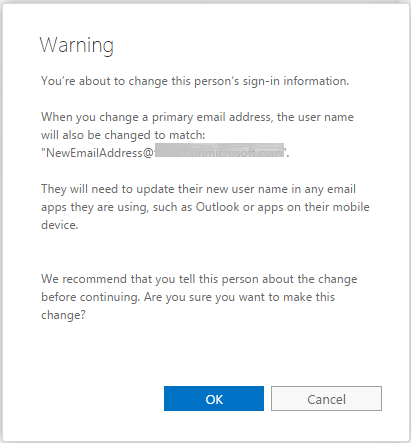












0 comments:
I welcome you to write your comments here..